Install Picasso96 v3.5.0 (P96)
Part of the Mastering Amiga Vampire 1200 v2 Guide
This part of the guide describes all the steps to install Picasso96 v3.5.0 (P96) on the Vampire 1200 v2 card to enable the RTG graphics and have resolutions up to FullHD 1080p (1920x1080@28Hz) using the video out HDMI port. I think the best resolution to use is HD 720p (1280×720@60Hz) because anything below 60Hz is not that fun to use.
In this guide we are going to use the commercial version of Picasso96 and you need to purchase a license for it (€13,00 EUR). Support Amiga developers, buy it :). Version 2.0 is shareware and can be downloaded here on Aminet. Installation guide for v2.0 might be coming soon.
At the time of writing the latest version of SAGA drivers is 3.3b8. The images in this guide shows an older version but the guide is updated for the new version.
Note! Screen modes that use the classic Amiga chipset are still using the legacy video port on the Amiga and it's the same with legacy audio. No legacy audio using the HDMI port, only video. If you have a new monitor like the Dell 27" SE2722H (I have this modell) that can handle 15Khz on VGA you can have the Amiga output connected to the VGA port without a Scandoubler and the Vampire output to the HDMI port and easily switch between them with a button on the monitor.
- MicroSD card
- Picasso96 v3.5.0
- SAGA Drivers
(Download my ADF file with v3.3b8 here)
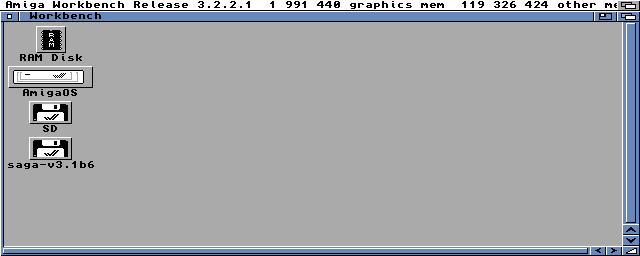
On another computer copy the file "Picasso96.lha" and "saga-v3.3b8.adf" to your SD card and then boot your Amiga to the Workbench screen. Double click on the "SD0C" icon in "AmigaOS:Storage/DOSDrivers/" to mount your SD card.
Next, double click on the "saga-v3.3b8.adf" file on your SD card to mount it.
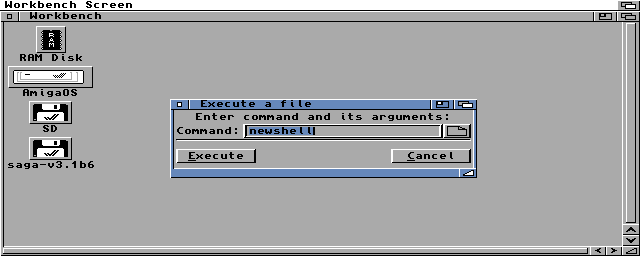
Now selected "Execute command.." from the Workbench menu to open the execute a file window. Enter "newshell" and press enter or click on the "Execute" button.
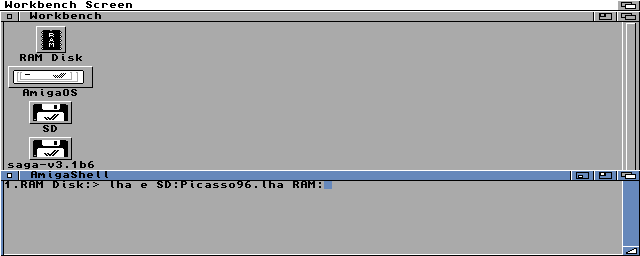
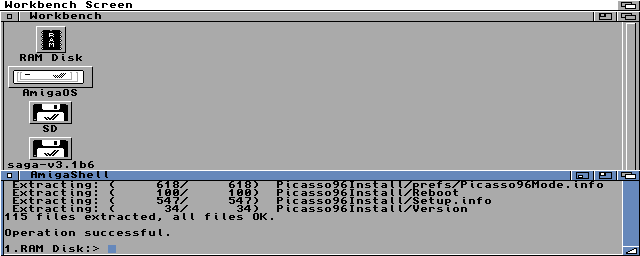
Now it's time to extract the files we need. Enter the following command and press enter.
lha e sd:picasso96.lha ram:If you get operation successful like the picture above it's time for the next step and you can close the shell window.
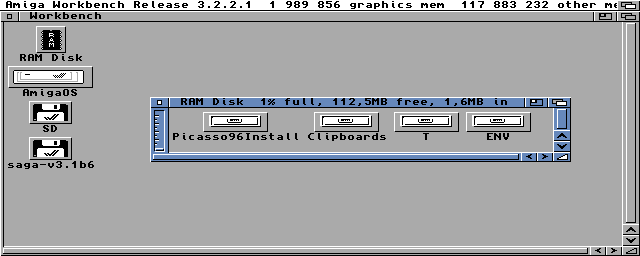
Open "RAM Disk".
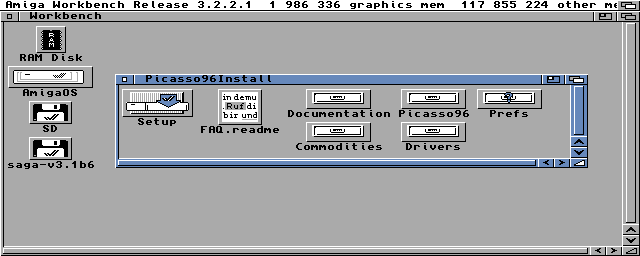
Open the "Picasso96Install" drawer and double click on the "Setup" icon.
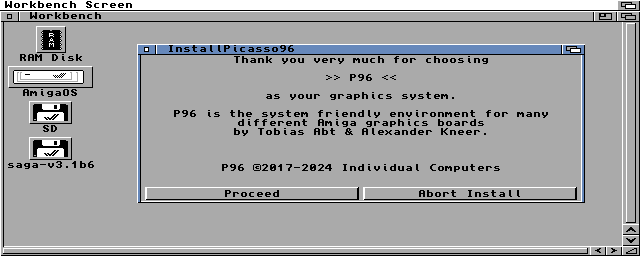
Click "Proceed".
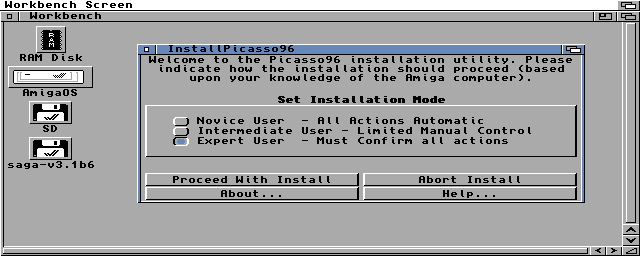
I always choose "Expert User" so I can choose to not install things I don't want and know what files and where they are installed. Click "Proceed With Install".
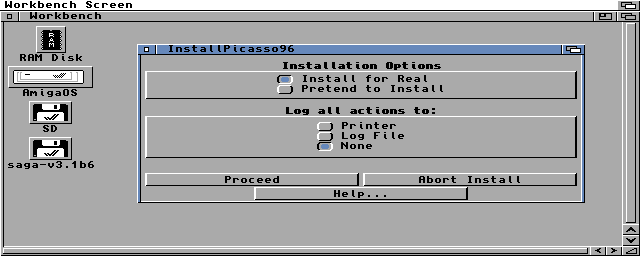
Click "Proceed".
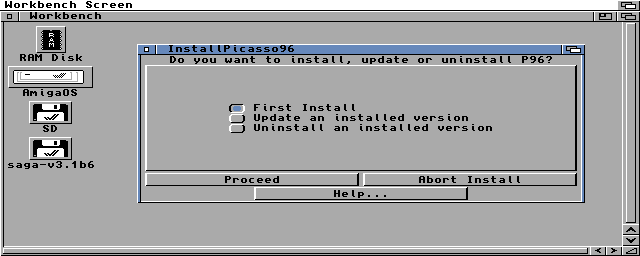
Select "First Install" and click "Proceed".
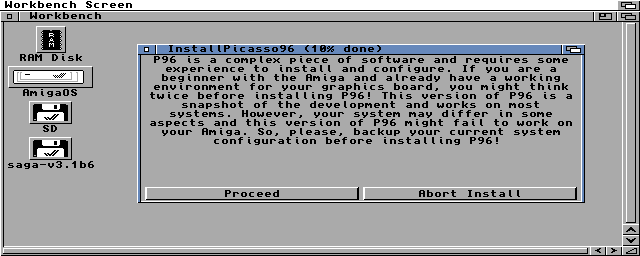
Click "Proceed".
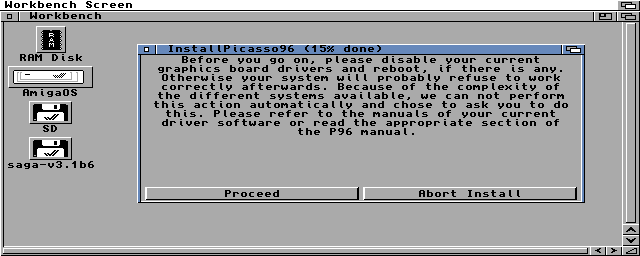
Click "Proceed".
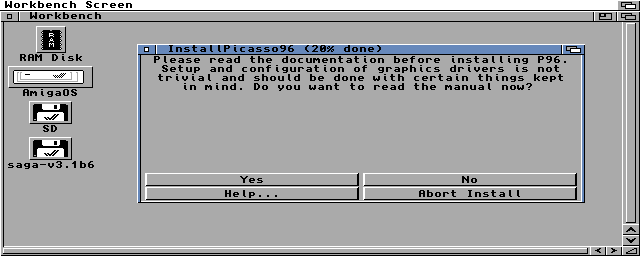
Click "No".
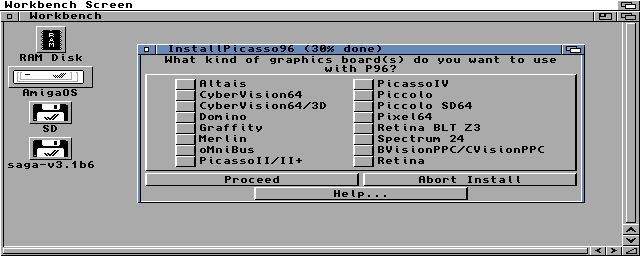
Click "Proceed".
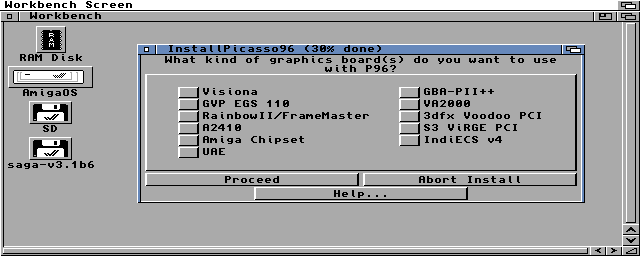
Click "Proceed".
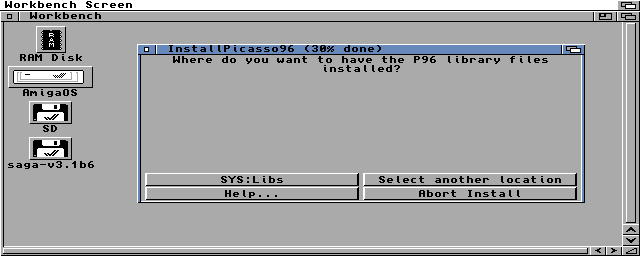
Click "SYS:Libs".
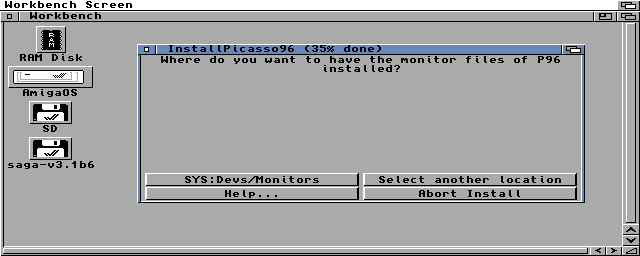
Click "SYS:Devs/Monitors".
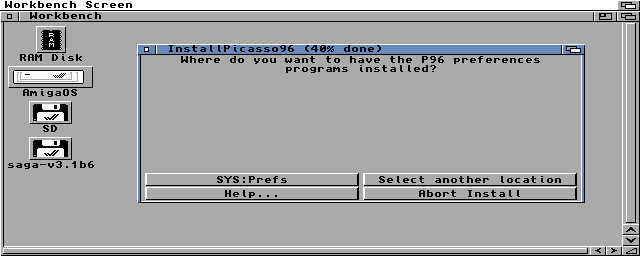
Click "SYS:Prefs".
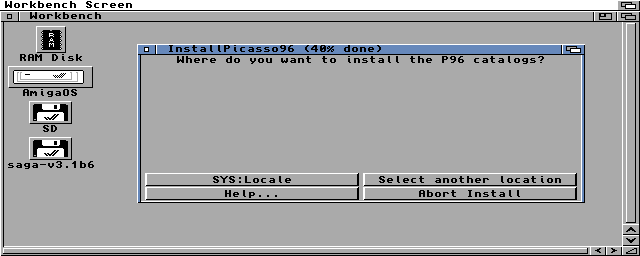
Click "SYS:Locale".
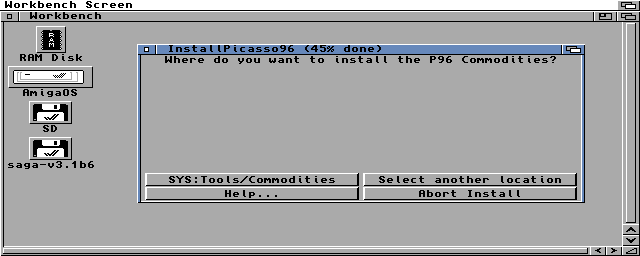
Click "SYS:Tools/Commodities".
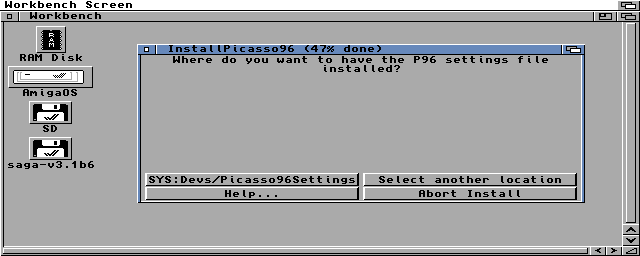
Click "SYS:Devs/Picasso96Settings".
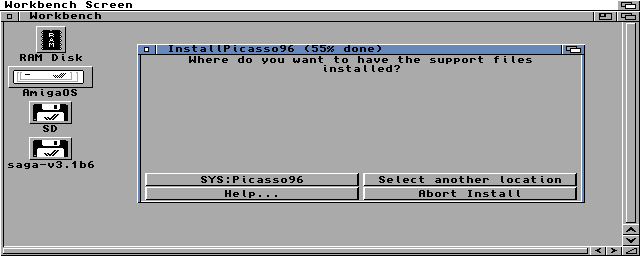
Click "SYS:Picasso96".
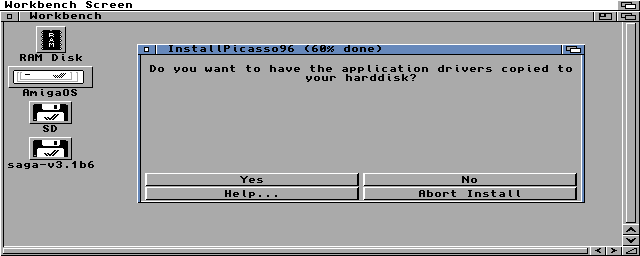
Click "Yes".
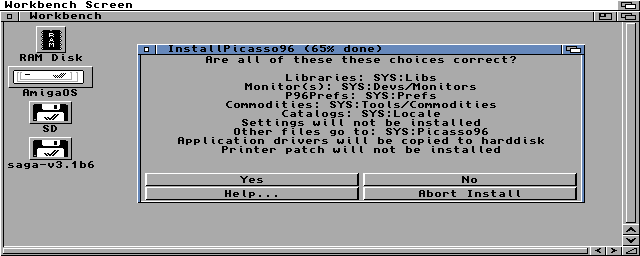
Click "Yes".
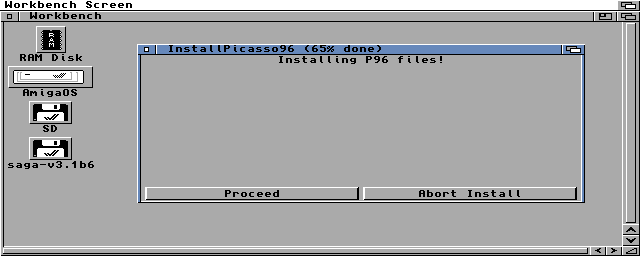
Click "Proceed".
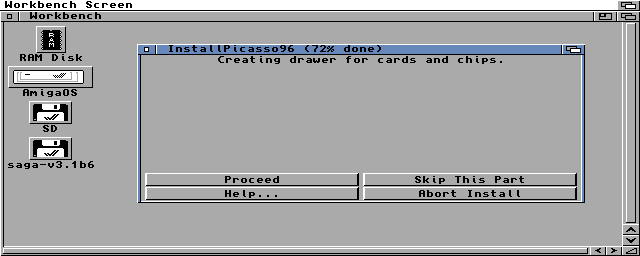
Click "Proceed".
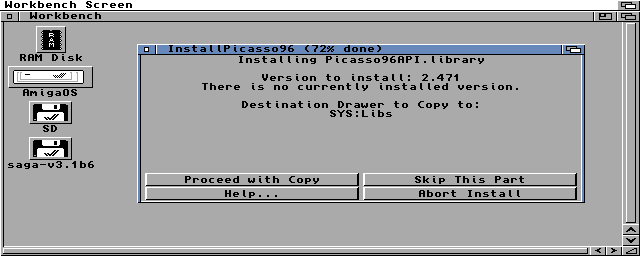
Click "Proceed with Copy".
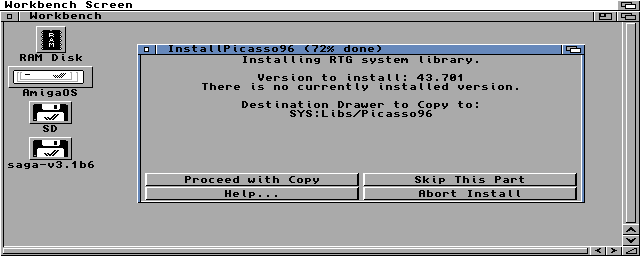
Click "Proceed with Copy".
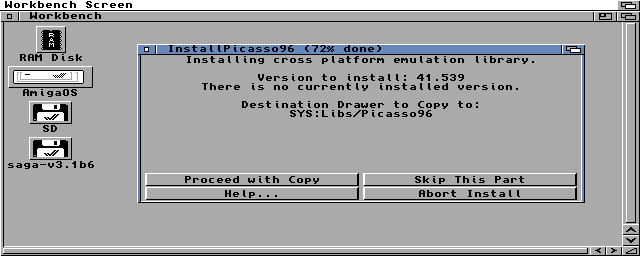
Click "Proceed with Copy".
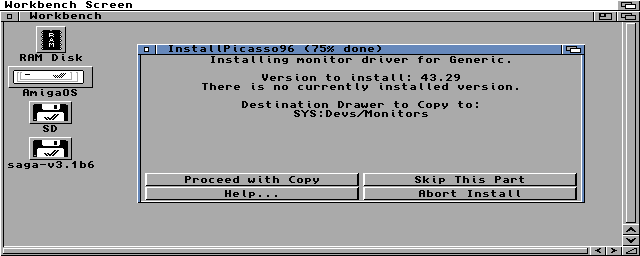
Click "Proceed with Copy".
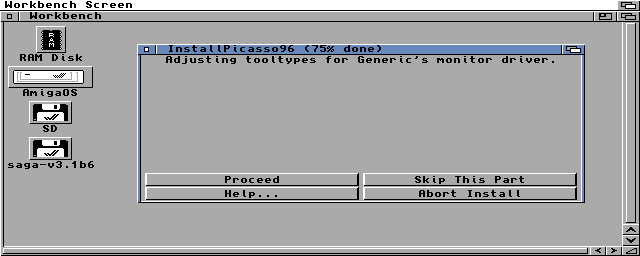
Click "Proceed".
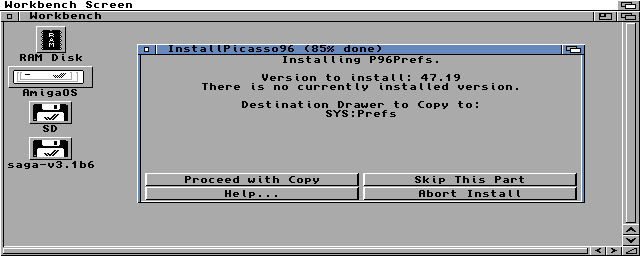
Click "Proceed with Copy".
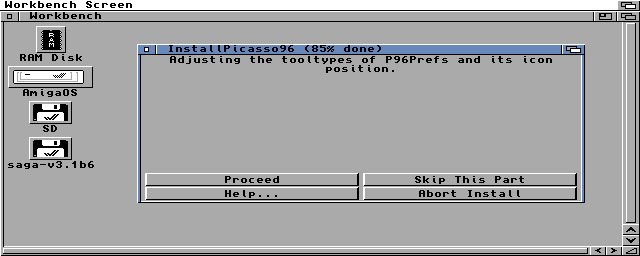
Click "Proceed".
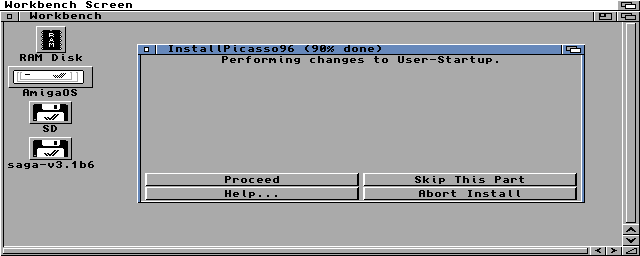
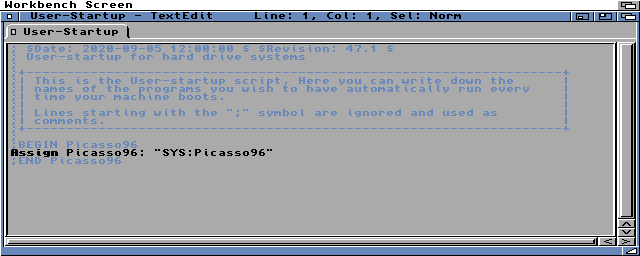
Click "Proceed" to make the changes and you can see what the installation did in the picture above.
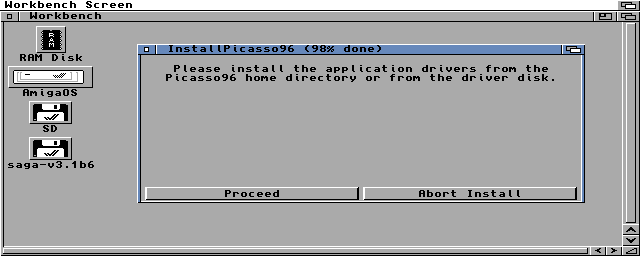
Click "Proceed".
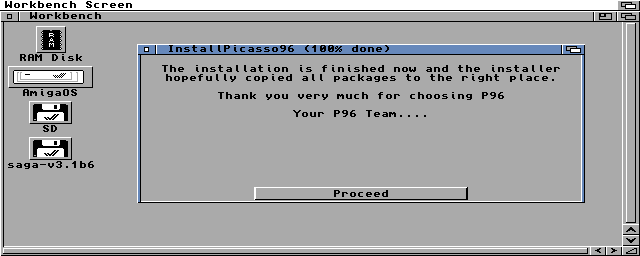
Click "Proceed".
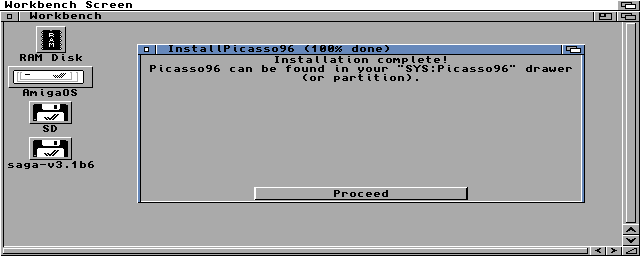
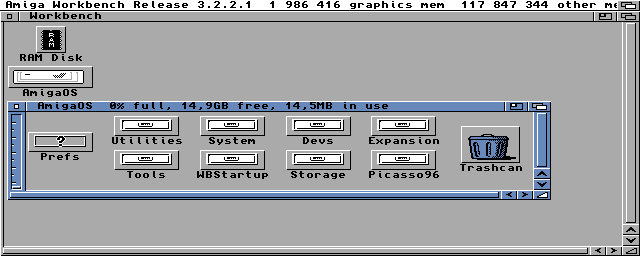
Click "Proceed" and the installation is done. We now have a new "Picasso96" drawer in the "AmigaOS" partition like the picture above.
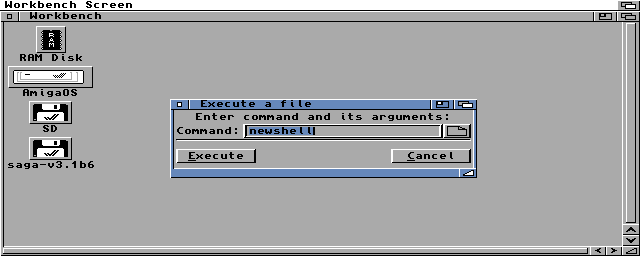
Now selected "Execute command.." from the Workbench menu to open the execute a file window. Enter "newshell" and press enter or click on the "Execute" button.
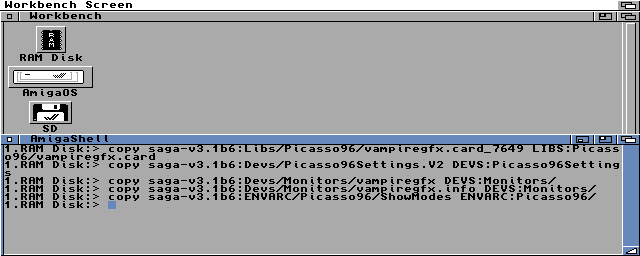
Now it's time to install the Vampire drivers for Picasso96. Enter the following commands and press enter after each line.
copy saga-v3.3b8:libs/picasso96/vampiregfx.card libs:picasso96/vampiregfx.card
copy saga-v3.3b8:devs/picasso96settings.v2 devs:picasso96settings
copy saga-v3.3b8:devs/monitors/vampiregfx devs:monitors/
copy saga-v3.3b8:devs/monitors/vampiregfx.info devs:monitors/
copy saga-v3.3b8:envarc/picasso96/showmodes envarc:picasso96/Installation is now done and all we need to do is restart the Amiga.
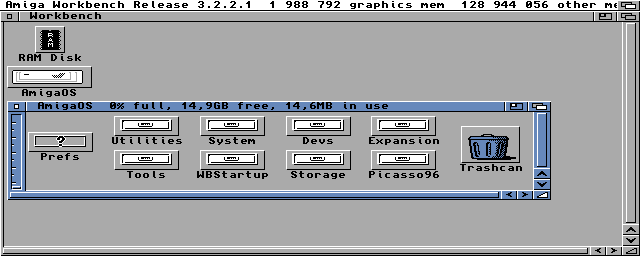
When we are back on the Workbench screen open the "AmigaOS" partition.
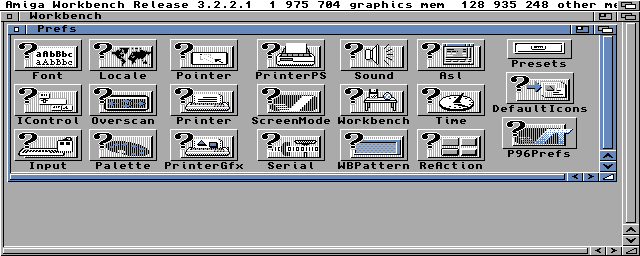
Open the "Prefs" drawer and double click on the "ScreenMode" icon.
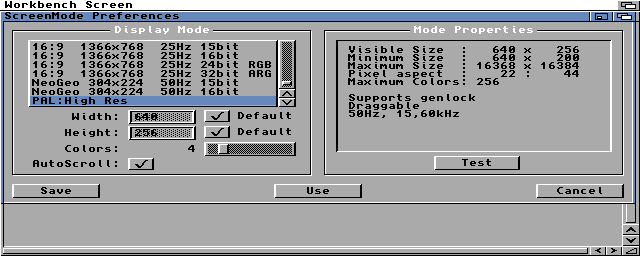
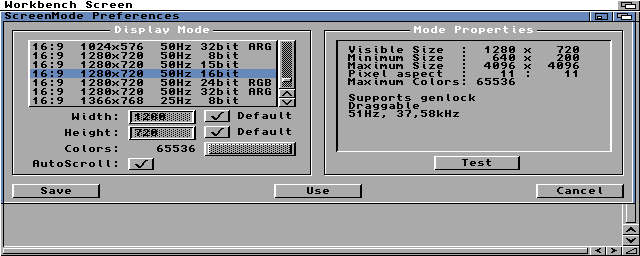
Now we see the display mode in use highlighted in blue and many more to choose from. Lets try it out and a safe one might be "16:9 1280x720 50Hz 16bit". Select it and click "Use".
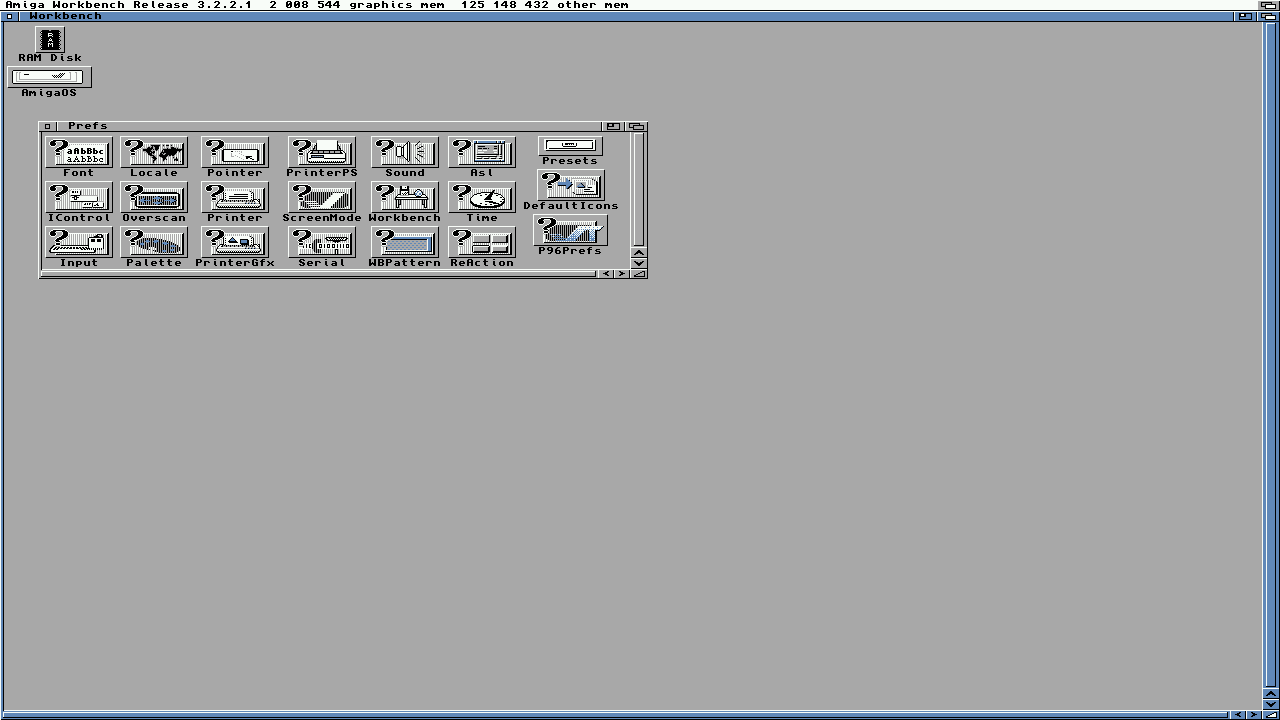
Switch the monitor to the HDMI input and if everything works as it should we are now running AmigaOS on Vampire GFX using Picasso96. If we get a black screen then reboot and try another display mode.